Using Maester and HRProvisioningTests to Unit Test Your HR DrivenProvisioning
Table of Contents
- Introduction
- Understanding Unit Testing
- Introducing Maester and HRProvisioningTests
- Steps to Unit Test HR-Driven Provisioning
- Conclusion
- Appendix
Introduction
In IAM integration, ensuring the accuracy and reliability of HR-driven provisioning systems is crucial. Gaining the confidence of all stakeholders is a continuous effort, with unit testing being crucial. This guide explains how to use Maester and HRProvisioningTests for unit testing HR-driven provisioning, and presents results for non-technical stakeholders.
Understanding Unit Testing
Unit testing involves testing individual software components in isolation to ensure they perform as expected. This method helps catch bugs early, reducing the cost of fixing them and ensuring a high-quality final product.
Why Unit Test HR-Driven Provisioning?
Unit testing HR-driven provisioning is essential because it ensures that digital identities are created accurately and reliably, based on the information from the HR system Microsoft states:
“HR-driven provisioning creates digital identities based on the HR system. The HR system becomes the authority for these identities and often starts many provisioning processes. For instance, when a new employee is added to the HR system, it triggers the creation of a user account in Active Directory, which Microsoft Entra Connect then provisions to Microsoft Entra ID.”
By unit testing HR-driven provisioning, you can:
- Identify and fix bugs early in the development process.
- Ensure that each component of the provisioning system performs as expected.
- Maintain the security and integrity of your Microsoft 365 environment.
- Gain the confidence of stakeholders by demonstrating the reliability and accuracy of the provisioning process.
Incorporating unit tests helps reduce the cost of fixing issues later on and contributes to delivering a high-quality final product.
In HR-driven integrations with Entra ID or Active Directory, complex attribute mappings can be considered as individual units to test.
Introducing Maester and HRProvisioningTests Powershell Module
Maester
According to one of the creators of Maester, Thomas Naunheim, Maester is a PowerShell-based test automation framework designed to help you monitor and maintain the security configuration of your Microsoft 365 environment. It provides a user-friendly interface and powerful features to create comprehensive test cases that cover a wide range of scenarios.
HRProvisioningTests
HRProvisioningTests is a PowerShell module that enhances Pester Tests by generating pre-built Data driven Test Suite and utilities for HR-driven provisioning systems. Martin Rublik, the creator, has thoroughly explained its functionality in his blog: unit testing your HR driven provisioning rules
Steps to Unit Test HR-Driven Provisioning
1. Setting Up the Testing Environment
Begin by setting up your development environment with Installing Maester, Pester and HRProvisioningTests Module.
Install-Module HRProvisioningTests -Force
Install-Module Pester -SkipPublisherCheck -Force
Install-Module Maester
2. Generating Test Cases
Create a test suite by connecting to MgGraph, specifying the HR Provisioning app’s display name, and defining an output directory:
Connect-MgGraph Synchronization.Read.All
New-HRProvisioningRulesTestSuite -TestSuiteDirectory C:\TEMP\HR2ADUnitTests -HRApplicationDisplayName 'HR to Active Directory User Provisioning'
The New-HRProvisioningRulesTestSuite generates a test suite with a specific directory structure.
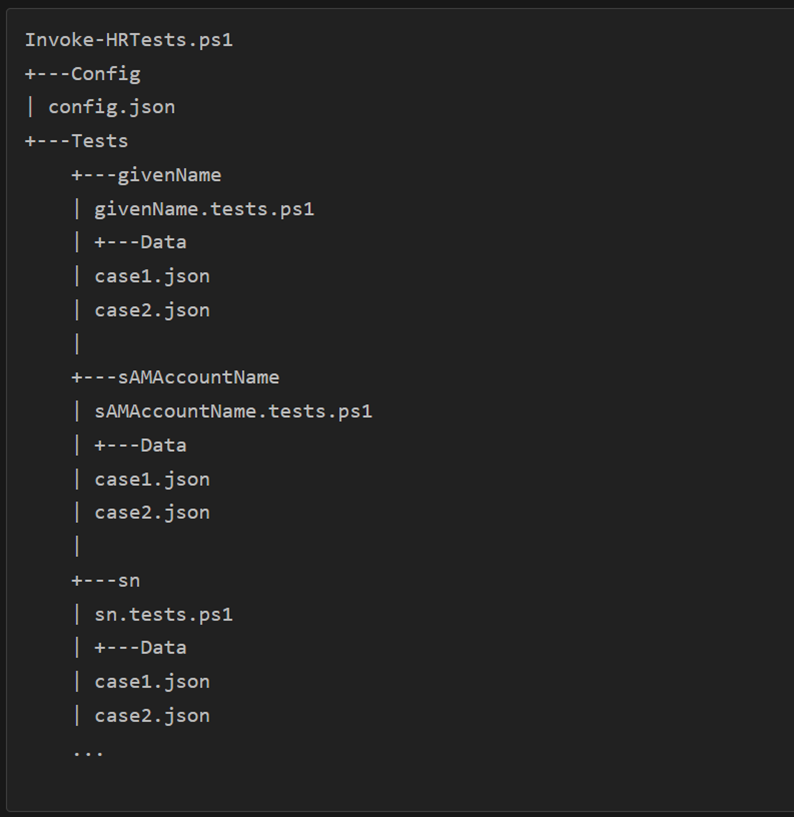
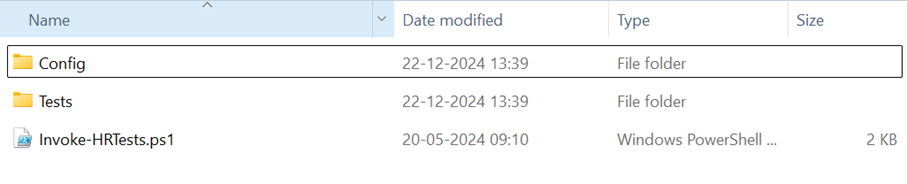
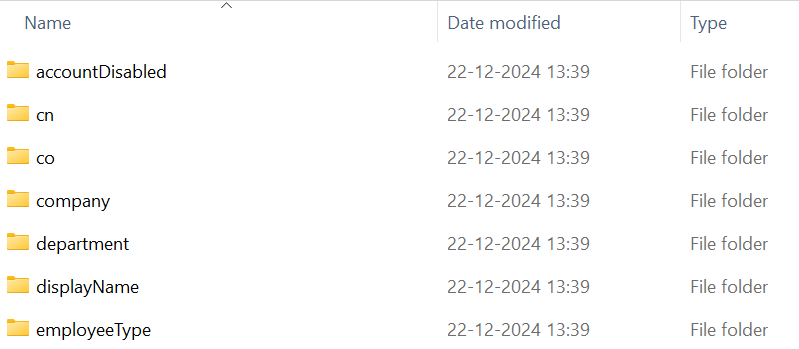
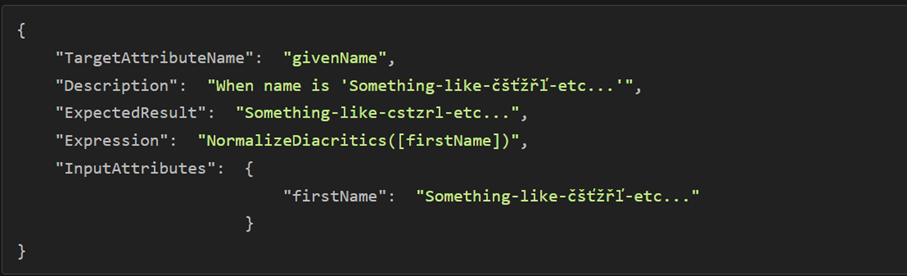
Modify the JSON files in the Data subdirectories to create test cases. Add or delete JSON files as needed. If a test case is not required or can be tested with Pester unit tests, delete the entire directory and data subdirectory. Here is an example modification for the givenName case.
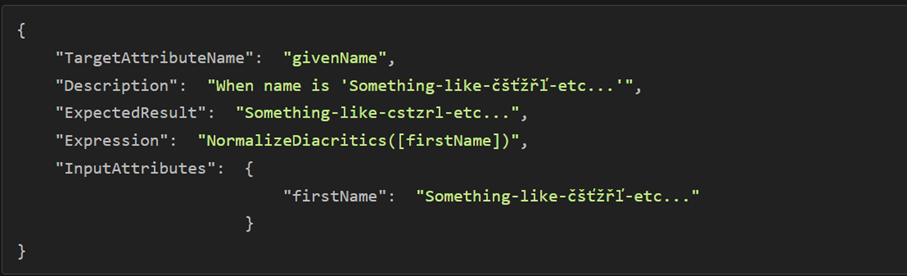
We also have a Test Script: Invoke-HRTests.ps1 that created as part of the Test Suit to trigger pester tests.
$pesterConfig = New-PesterConfiguration @{
Run = @{
Container = New-PesterContainer -Path "$PSScriptRoot\Tests"
}
Output = @{ Verbosity = 'Detailed' }
}
Invoke-Pester -Configuration $pesterConfig
Write-Host "Pester report saved to: $outFile"
3. Executing Tests Refactoring the Test Script
The Invoke-HRTests.ps1 script needs to be modified to include the Maester functionality. One of the major benefits of Maester is the HTML Test report it produces, which facilitates easy access to Test Insights. Enhance the script to include Maester’s HTML report generation capabilities:
I took the inspiration from the Invoke-Maester.ps1 the Maester Module to refactor the Invoke-HRTests.ps1 file.
First we set the path for Test Results HTML Output path.
$outHTMLFile = "$PSScriptRoot\test-results\$((Get-Date).ToString('yyyy-MM-yy_hh-mm-ss'))-TestResults.html"
Remove old Test Results if present. As We would like to keep our Repository clean. This is optional, comment it out if you feel to keep historical test results.
$pesterResults = Invoke-Pester -Configuration $pesterConfig
$maesterResults = ConvertTo-MtMaesterResult $pesterResults
$output = Get-MtHtmlReport -MaesterResults $maesterResults
$output | Out-File -FilePath $outHTMLFile -Encoding UTF8
Write-Host "🔥 Maester test report generated at $outHTMLFile"
Generated Invoke-HRTests.ps1 has a default Pester Configuration. For integrating with Pester I make small changes to it. I need to add Passthru Run configuration.
Run = @{
Container = New-PesterContainer -Path "$PSScriptRoot/Tests"
PassThru = true # Added PassThru to convert the PesterResults to a variable
}
I have changed the TestResult Output Format to Junit. But this is optional. I prefer Junit for my CI/CD build.
TestResult = @{
OutputFormat = 'JUnitXml' ##Changed to JunitXML
TestSuiteName = "$($config.HRApplicationDisplayName) Tests"
Enabled = $true
OutputPath = "$outFile" ##Set the Path to the test-results folder
}
Now it is time to invoke the Pester Tests. Here we need to explicitly define the function ConvertTo-MtMaesterResult as this is an internal function in Maester module. Great thing about Maester module is that source code is available online and we can stand on the shoulder of the Giants and reuse the same code.
I only have to make a small modification. I set the Result Detail to $null as we do not have access to internal module variables.
##ResultDetail = $__MtSession.TestResultDetail[$test.ExpandedName] ## I need to Remove this internal variable
ResultDetail = $null
Here is the refactored code.
$pesterResults = Invoke-Pester -Configuration $pesterConfig ## Store the Pester Results in a variable
Write-Host "🔥 Pester report saved to: $outFile"
$maesterResults = ConvertTo-MtMaesterResult $PesterResults ## Convert the Pester Results to Maester Results
$output = Get-MtHtmlReport -MaesterResults $maesterResults
$output | Out-File -FilePath $outHTMLFile -Encoding UTF8
Write-Host "🔥 Maester test report generated at $outHTMLFile"
Invoke-Item $outHTMLFile | Out-Null ##Optional
Write-Host "`nTests Passed ✅: $($pesterResults.PassedCount), " -NoNewline -ForegroundColor Green
Write-Host "Failed ❌: $($pesterResults.FailedCount), " -NoNewline -ForegroundColor Red
Write-Host "Skipped ⚫: $($pesterResults.SkippedCount)`n" -ForegroundColor DarkGray
Once we are done refactoring the Invoke-HRTests.ps1 code we need one small adjustment on Test Cases present for each attribute within the directory. For Maester visualization to work we need to add Tags for each test cases.
Add tags to test cases for better visualization. For example:
Describe 'givenName' -Tag "HR", "givenName" {
# Test logic here
}
Now it is time to Invoke the test.

4. Presenting Results to Non-Technical Stakeholders
Maester provides detailed reports that highlight which tests failed and why, making it easier to pinpoint and address issues. To communicate the results of unit tests to non-technical stakeholders, we can share the generated html file and stakeholders can open the Test Result in the preferred browser.
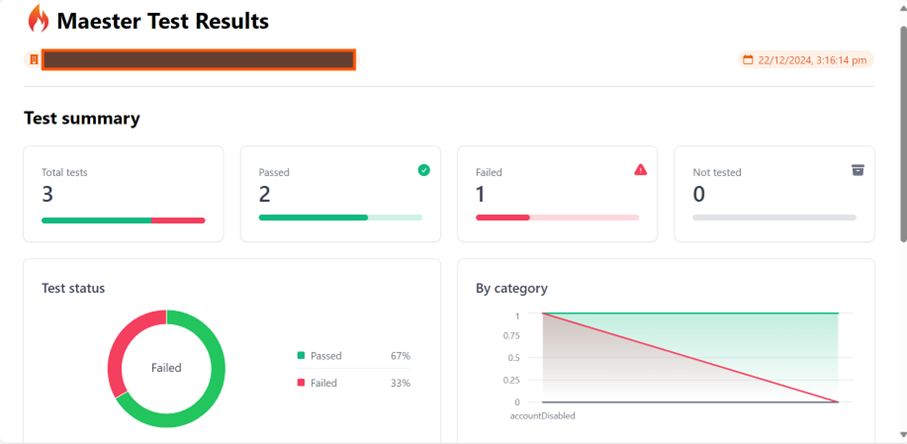
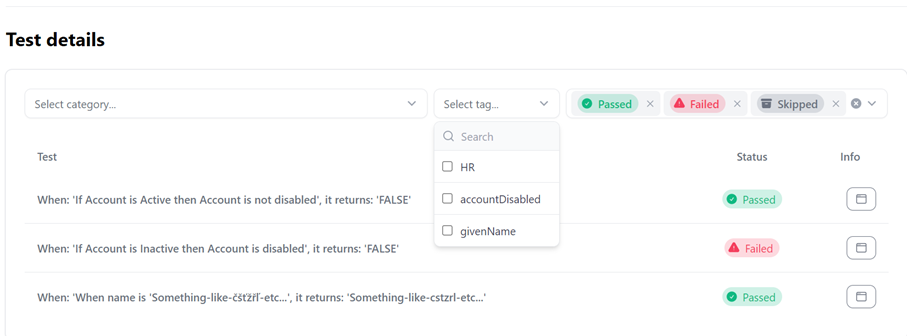
Maester provides detailed reports that highlight which tests failed and why, making it easier to pinpoint and address issues. The generated HTML file can be shared with non-technical stakeholders, who can then open the test results in their preferred browser.
Once the file is opened, stakeholders can utilize the filtering options available, allowing them to view only the failed test results. This focused view helps in understanding specific issues without getting overwhelmed by the entire dataset.
Additionally, by clicking on the Info Button associated with each test, stakeholders can access detailed explanations about the test case, including the objectives, the parameters tested, and the reasons for failure.
Communicating these results in a simplified and business-focused manner ensures that non-technical stakeholders can appreciate the value of these tests and understand their impact on the organization. This approach bridges the gap between technical and non-technical audiences, fostering a shared understanding of the importance of unit testing in maintaining the integrity of HR-driven provisioning systems.
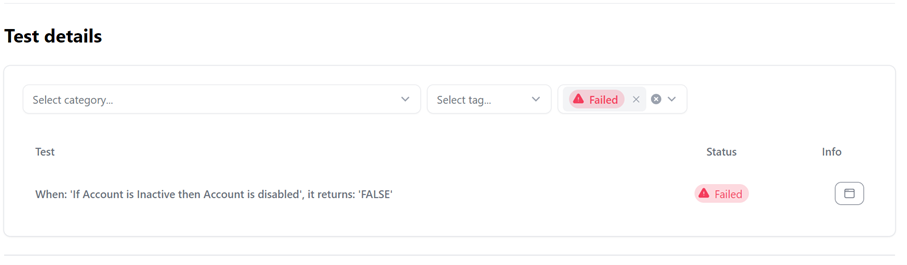
They can filter the test results to only show failed test results to dig deeper. Click on the Info Button to see the details about the test cases.
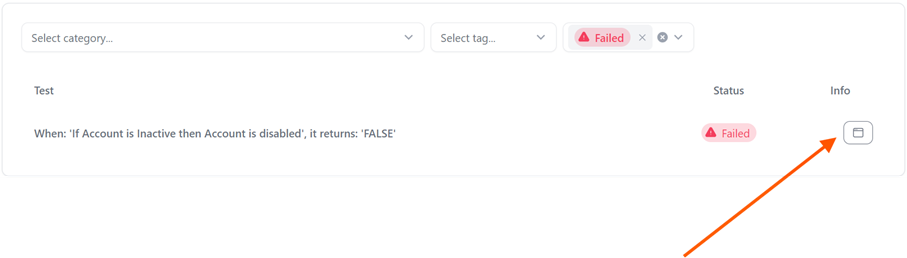
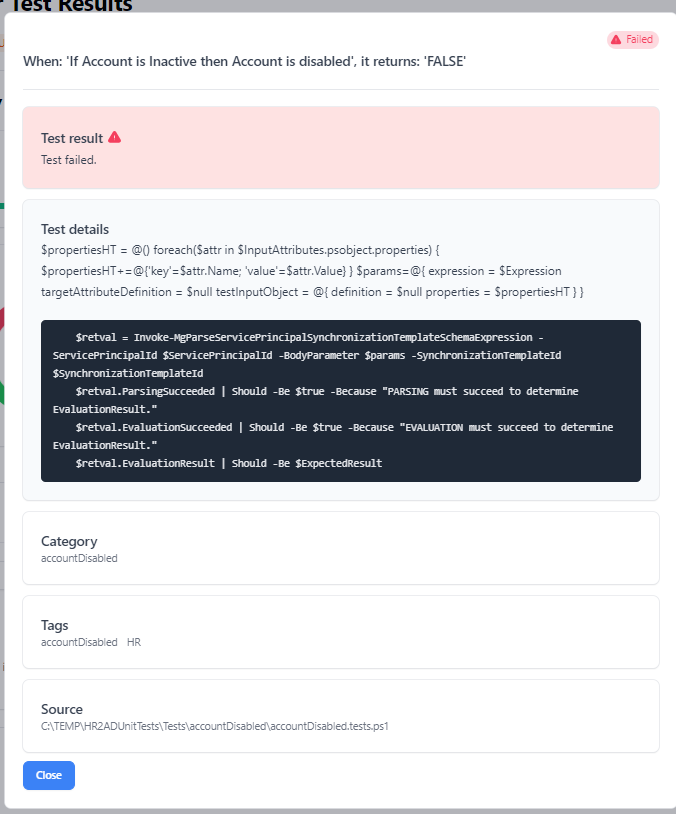
Conclusion
Unit testing HR-driven provisioning using Maester and HRProvisioningTests ensures reliability and efficiency. By following the steps outlined above, IAM Engineers can create robust test cases that validate their provisioning logic. Moreover, presenting the results in a simplified and business-focused manner helps non-technical stakeholders appreciate the value of these tests and understand their impact on the organization.
Appendix
Here is the complete Invoke-HRTests.ps1 file.
##Region Maester Internal Helper Functions
<##
.SYNOPSIS
Converts Pester results to the Maester test results format which includes additional information.
##>
function ConvertTo-MtMaesterResult {
[CmdletBinding()]
param(
## The Pester test results returned from Invoke-Pester -PassThru
[Parameter(Mandatory = $true)]
[psobject] $PesterResults
)
function GetTenantName() {
if (Test-MtConnection Graph) {
$org = Invoke-MtGraphRequest -RelativeUri 'organization'
return $org.DisplayName
}
elseif (Test-MtConnection Teams) {
$tenant = Get-CsTenant
return $tenant.DisplayName
}
else {
return 'TenantName (not connected to Graph)'
}
}
function GetTenantId() {
if (Test-MtConnection Graph) {
$mgContext = Get-MgContext
return $mgContext.TenantId
}
elseif (Test-MtConnection Teams) {
$tenant = Get-CsTenant
return $tenant.TenantId
}
else {
return 'TenantId (not connected to Graph)'
}
}
function GetAccount() {
if (Test-MtConnection Graph) {
$mgContext = Get-MgContext
return $mgContext.Account
##} elseif (Test-MtConnection Teams) {
## $tenant = Get-CsTenant ##ToValidate: N/A
## return $tenant.DisplayName
}
else {
return 'Account (not connected to Graph)'
}
}
function GetTestsSorted() {
## Show passed and failed tests first by name then show not run tests
$activeTests = $PesterResults.Tests | Where-Object { $_.Result -eq 'Passed' -or $_.Result -eq 'Failed' } | Sort-Object -Property Name
$inactiveTests = $PesterResults.Tests | Where-Object { $_.Result -ne 'Passed' -and $_.Result -ne 'Failed' } | Sort-Object -Property Name
## Convert to array and add, if not when only one object is returned it doesn't create an array with all items.
return @($activeTests) + @($inactiveTests)
}
function GetFormattedDate($date) {
if (!$IsCoreCLR) {
## Prevent 5.1 date format to json issue
return $date.ToString('o')
}
else {
return $date
}
}
function GetMaesterLatestVersion() {
if (Get-Command 'Find-Module' -ErrorAction SilentlyContinue) {
return (Find-Module -Name Maester).Version
}
return 'Unknown'
}
##if(Test-MtConnection Graph) { ##ToValidate: Issue with -SkipGraphConnect
## $mgContext = Get-MgContext
##}
##$tenantId = $mgContext.TenantId ?? "Tenant ID (not connected to Graph)"
$tenantId = GetTenantId
$tenantName = GetTenantName
##$account = $mgContext.Account ?? "Account (not connected to Graph)"
$account = GetAccount
$currentVersion = ((Get-Module -Name Maester).Version | Select-Object -Last 1).ToString()
$latestVersion = GetMaesterLatestVersion
$mtTests = @()
$sortedTests = GetTestsSorted
foreach ($test in $sortedTests) {
$name = $test.ExpandedName
$helpUrl = ''
$start = $name.IndexOf('See https')
## Get the Help Url from the message and the ID
if ($start -gt 0) {
$helpUrl = $name.Substring($start + 4).Trim() ##Strip away the "See https://maester.dev" part
$name = $name.Substring(0, $start).Trim() ##Strip away the "See https://maester.dev" part
}
$mtTestInfo = [PSCustomObject]@{
Name = $name
HelpUrl = $helpUrl
Tag = ($test.Block.Tag + $test.Tag | Select-Object -Unique)
Result = $test.Result
ScriptBlock = $test.ScriptBlock.ToString()
ScriptBlockFile = $test.ScriptBlock.File
ErrorRecord = $test.ErrorRecord
Block = $test.Block.ExpandedName
##ResultDetail = $__MtSession.TestResultDetail[$test.ExpandedName] ## I need to Remove this internal variable
ResultDetail = $null
}
$mtTests += $mtTestInfo
}
$mtBlocks = @()
foreach ($container in $PesterResults.Containers) {
foreach ($block in $container.Blocks) {
$mtBlockInfo = $mtBlocks | Where-Object { $_.Name -eq $block.Name }
if ($null -eq $mtBlockInfo) {
$mtBlockInfo = [PSCustomObject]@{
Name = $block.Name
Result = $block.Result
FailedCount = $block.FailedCount
PassedCount = $block.PassedCount
SkippedCount = $block.SkippedCount
NotRunCount = $block.NotRunCount
TotalCount = $block.TotalCount
Tag = $block.Tag
}
$mtBlocks += $mtBlockInfo
}
else {
$mtBlockInfo.FailedCount += $block.FailedCount
$mtBlockInfo.PassedCount += $block.PassedCount
$mtBlockInfo.SkippedCount += $block.SkippedCount
$mtBlockInfo.NotRunCount += $block.NotRunCount
$mtBlockInfo.TotalCount += $block.TotalCount
}
}
}
$mtTestResults = [PSCustomObject]@{
Result = $PesterResults.Result
FailedCount = $PesterResults.FailedCount
PassedCount = $PesterResults.PassedCount
SkippedCount = $PesterResults.SkippedCount
TotalCount = $PesterResults.TotalCount
ExecutedAt = GetFormattedDate($PesterResults.ExecutedAt)
TenantId = $tenantId
TenantName = $tenantName
Account = $account
CurrentVersion = $currentVersion
LatestVersion = $latestVersion
Tests = $mtTests
Blocks = $mtBlocks
}
return $mtTestResults
}
##Main Region
try {
$context = Get-MgContext
if (-not $context) {
Write-Warning "You are not connected to MGGraph. Please run: 'Connect-MGGraph -Scopes Synchronization.ReadWrite.All'"
return
}
else {
if (-not ('Synchronization.ReadWrite.All' -in $context.Scopes)) {
Write-Warning "Missing Synchronization.Read.All context. Please run: 'Connect-MGGraph -Scopes Synchronization.ReadWrite.All'"
return
}
}
##Set Maester Activity and Progress
$maesterResults = $null
$config = Get-Content -Raw "$PSScriptRoot\Config\Config.json" | ConvertFrom-Json
$outFile = "$PSScriptRoot\test-results\$((Get-Date).tostring('yyyy-MM-yy_hh-mm-ss'))-TestResults.xml"
##Set HTML Output Path
$outHTMLFile = "$PSScriptRoot\test-results\$((Get-Date).tostring('yyyy-MM-yy_hh-mm-ss'))-TestResults.html"
##Remove Old Test Results
Get-ChildItem -Path "$PSScriptRoot\test-results" |
ForEach-Object { Remove-Item -Path $_.FullName -Force }
$pesterConfig = New-PesterConfiguration @{
Run = @{
Container = New-PesterContainer -Path "$PSScriptRoot\Tests"
PassThru = $true ##Added PassThru to Convert the PesterResults to a variable
}
Output = @{
Verbosity = 'None'
StackTraceVerbosity = 'Filtered'
}
TestResult = @{
OutputFormat = 'JUnitXml' ##Changed to JunitXML
TestSuiteName = "$($config.HRApplicationDisplayName) Tests"
Enabled = $true
OutputPath = "$outFile" ##Set the Path to the test-results folder
}
}
$pesterResults = Invoke-Pester -Configuration $pesterConfig ## Store the Pester Results in a variable
Write-Host "🔥 Pester report saved to: $outFile"
$maesterResults = ConvertTo-MtMaesterResult $PesterResults ## Convert the Pester Results to Maester Results
$output = Get-MtHtmlReport -MaesterResults $maesterResults
$output | Out-File -FilePath $outHTMLFile -Encoding UTF8
Write-Host "🔥 Maester test report generated at $outHTMLFile"
Invoke-Item $outHTMLFile | Out-Null
Write-Host "`nTests Passed ✅: $($pesterResults.PassedCount), " -NoNewline -ForegroundColor Green
Write-Host "Failed ❌: $($pesterResults.FailedCount), " -NoNewline -ForegroundColor Red
Write-Host "Skipped ⚫: $($pesterResults.SkippedCount)`n" -ForegroundColor DarkGray
}
catch {
throw $_
}
And Pester unit test file for givenName givenName.tests.ps1.
##givenName.tests.ps1
Describe 'givenName' -Tag "HR","givenName" {
## load the json config files
$testConfig=@()
ls "$PSScriptRoot\Data\\*.json" | foreach {
$configObject = Get-Content -Raw $\_.FullName | ConvertFrom-Json
$ht=@{}
$configObject.psobject.properties | foreach {$ht.Add($\_.Name,$\_.Value)}
$tenantConfig=ls "$PSScriptRoot\..\..\Config\Config.json" | get-content -raw | ConvertFrom-Json
$ht.Add("SynchronizationTemplateId",$tenantConfig.SynchronizationTemplateId)
$ht.Add("ServicePrincipalId",$tenantConfig.ServicePrincipalId)
$testConfig+=$ht
}
## for each test structure: test Parsing, Evaluation and Expected result
It "When: '<Description>', it returns: '<ExpectedResult>'" -ForEach $testConfig {
$propertiesHT = @()
foreach($attr in $InputAttributes.psobject.properties){
$propertiesHT+=@{'key'=$attr.Name; 'value'=$attr.Value}
}
$params=@{
expression = $Expression
targetAttributeDefinition = $null
testInputObject = @{
definition = $null
properties = $propertiesHT
}
}
$retval = Invoke-MgParseServicePrincipalSynchronizationTemplateSchemaExpression -ServicePrincipalId $ServicePrincipalId -BodyParameter $params -SynchronizationTemplateId $SynchronizationTemplateId
$retval.ParsingSucceeded | Should -Be $true -Because "PARSING must succeed to determine EvaluationResult."
$retval.EvaluationSucceeded | Should -Be $true -Because "EVALUATION must succeed to determine EvaluationResult."
$retval.EvaluationResult | Should -Be $ExpectedResult
}
}